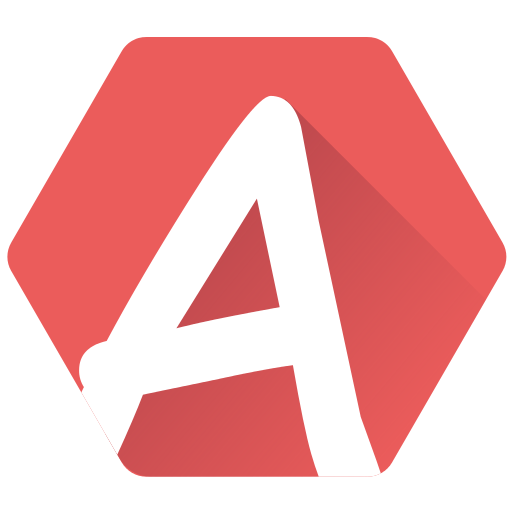The Arpeggio Editor (AE) allows to create and edit… arpeggios. Arpeggios are considered an “expression” in AT terminology, as opposed to instruments.
What is an arpeggio?
For those who don’t know what an arpeggio is, it is simply a loop of several notes (at least 2, but 3 most of the times) that is played generally pretty fast.
Arpeggios can be played with “real” instruments, but they are very popular in sound-chip music because they help circumvent a limitation of the hardware: the channel count.
Imagine you want a chord in your song. On a piano you would play 3 notes at the same time with one hand, and add even more with the other. On a 8-bit, where most hardware have 3 channels at best, playing these 3 notes would leave you with no more channels free to add more arrangements.
Arpeggios allows you to go from this…
… to this!
This sounds different of course, but then there are 2 channels left to add anything you need (bass, melody, drums… each of these instruments can also use arpeggios for an even richer music!).
Arpeggio can be musical, as you’ve just heard, or completely experimental. They can also have the size you want, so you should not limit yourself to the 3 notes everybody uses.
The arpeggio list
On the left side of the AT3 screen is a list of various items, such as instruments, arpeggios and pitches.
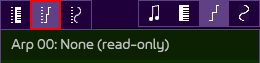
Open the arpeggio list (AL) by
- clicking on shift + F4
- or clicking on the second icon of the icons to the left (as highlighted above).
The editor
The AE itself opens either by:
- pressing F4
- clicking on the third icon of the icons to the right
- or by double clicking on an item (such as “Empty” in the song opened when AT3 is launched).
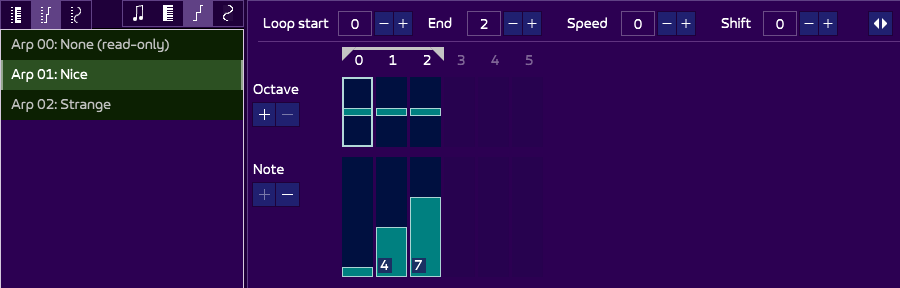
In this screenshot, we have 2 arpeggios: “Nice” (which is shown in the editor on the right), and “Strange”. The “None” at the top means “no arpeggio”, so we don’t really count it as one.
The AE looks much like the instrument editor, which you should be acquainted with by now.
Two rows are present:
- the octave, here with no values, indicating “0”.
- the note, here with values 0, 4, 7 (forming a major chord. The “0” is not written, to make the interface less polluted with numbers).
The note indicates what semi-tones to add to a base note (from the music, or your keyboard), to which is added the octave value.
At the top is a header:

The loop start and end indicate what part to loop. Note that contrary to instruments, arpeggios always loop.
The speed goes from 0 (fastest) to 255 (slowest). And just like instruments, you can override this speed in your patterns via the Arpeggio Speed effect, so that you don’t have to duplicate an arpeggio just because you want to change its speed occasionally.
Shift is new though. It is only a convenience that allows you to add virtual “0” at the beginning of the arpeggio. The loop is also shifted. It is useful if you want to have your arpeggio to start with a little delay. You can use this parameter instead of adding empty bars by yourself.
Finally, the loop icon ![]() changes the horizontal zoom of the bars, which can be useful to visualize the arpeggio better if it grows long.
changes the horizontal zoom of the bars, which can be useful to visualize the arpeggio better if it grows long.
Editing
The way to edit the bars is exactly the same as for the instrument editor, that is, either via the mouse, the cursor, or by typing them.
Testing
Just like for the instrument editor, you can use your MIDI keyboard, the QWERTY keys of your computer keyboard, or even the piano at the bottom of the screen.
Using an arpeggio in a song
Once you feel satisfied with an arpeggio, you can use it in song. As you can see in the AL on the left, each arpeggio has a number associated to it (1 for Nice, 2 for Strange). It is this number that you use in the pattern, thanks to the Arpeggio Table effect, represented by the “a” letter.
By writing this little pattern (at slow tempo)…
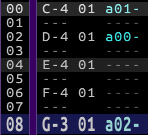
… you can hear this:
Let’s break it down:
C-4 01 a01means that the arpeggio01is used, that is, “Nice”.D-4 01 a00means that the arpeggio00is used. This special value means “no arpeggio”, so any arpeggio played before is stopped. The instrument goes “simple”.- The two following notes have no effect, so they continue without.
G-3 01 a02triggers another arpeggio,02(“Strange”), which sounds just like its name implies!
It looks like this:
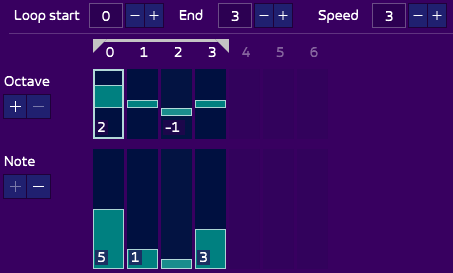
There is nothing really musical to it, it was only to show you that you can make strange instruments with arpeggios, sometimes with surprising results. Don’t hesitate to make all tests in the world to discover new sounds!