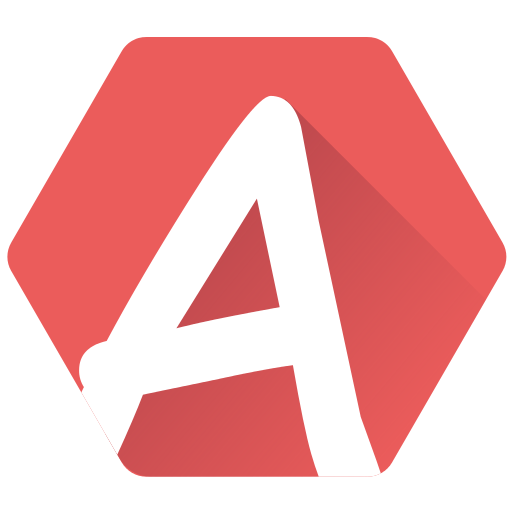Linking is an advanced feature, so you may want to keep this for later if you’re new to AT3.
If you have already used STarKos, AT1 or AT2, you must know that all positions had tracks which were directly referred to via a track number. This was, to say the least, rather clumsy. Remember this?
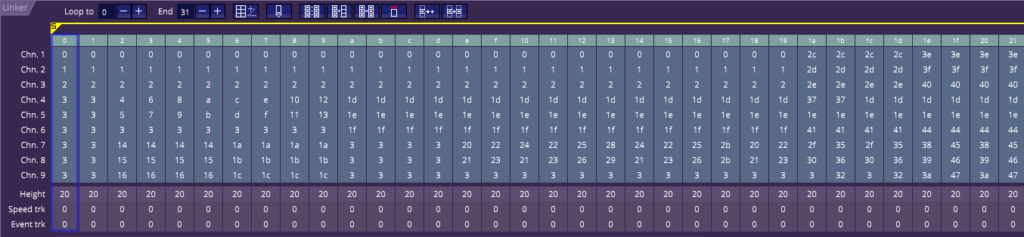
Yup, this was AT2 with a 9-channel song. Not a pretty sight. Not only you had to remember what was the number of the tracks you wanted to re-use, but you could accidentally modify a track used several times without wanting to.
AT3 linker makes it simpler and manages duplicated tracks by itself. However… sometimes the possibly to have several tracks linked together was useful:
- You could work on a track that you know will sound the same somewhere else, so modifying it in one place to see it modified everywhere else is nice.
- You might want to fine-tune a music for a production with a heavy memory constraint (a 4k demo for example), and here again, ensuring that parts of the songs are the same would facilitate the optimization.
In both these cases, linking is what you need.
Linking will allow you to share a track among different patterns. Modifying the track in one of these patterns will have it modified in the other patterns too.
How to link?
Linking was done via clumsy track numbers in previous software. AT3 does it elegantly via track names. As you probably have seen in the pattern viewer, you can name tracks in every pattern by clicking on its header (this also includes the speed/event tracks):

Now that you’ve named a track, other tracks can link to it. Track names replace track numbers! Here is an example.
- Creates a new empty song.
- Enters a few notes in the first channel of the first position.
- Name this track “Funky”.
This could look like this:

Now imagine you want another track to re-use “Funky”, and most of all, that modifying “Funky” in one place also modifies it on the other. For simplicity’s sake, we will make this in the same pattern.
Notice the almost invisible “chain” icon on every track:

Click on the one of the third channel. It will open a dialog (here with the tree expanded):
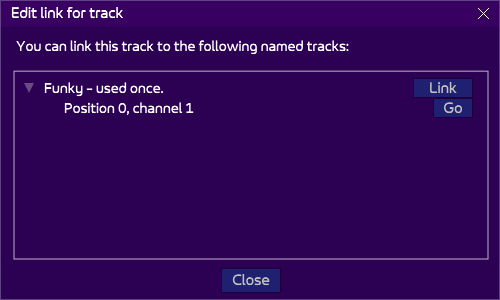
This indicates that you can link the track of the third channel to “Funky”, the track of the first channel. If in the future, you’re not sure about what this track is, you can click on “Go” to go listen to it. For now, click on “Link”. And watch this!
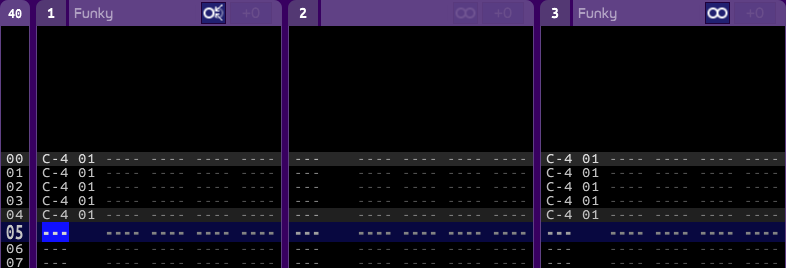
Channel 1 and 3 have the same notes! “Funky” is on both! Notice the icons in the headers:
- On channel 1, the icon
 means that this track is linked to. Some tracks refer to it.
means that this track is linked to. Some tracks refer to it. - On channel 3, the icon
 means that this track is linked to another one.
means that this track is linked to another one.
In both cases, this is important, because it means that modifying this track will also have consequence in other parts of the song!
Just try to add one note to channel 1, say, on line 5. And change a note in the channel 3, on line 1:
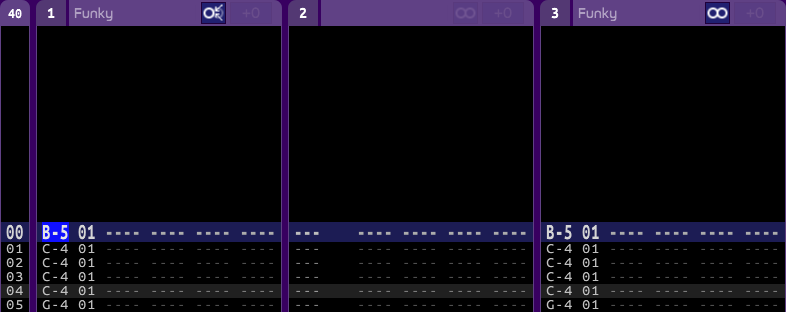
Wow, both changes are applied to both channels! This is the magic of linking.
Let’s click on the ![]() icon of the channel 1:
icon of the channel 1:
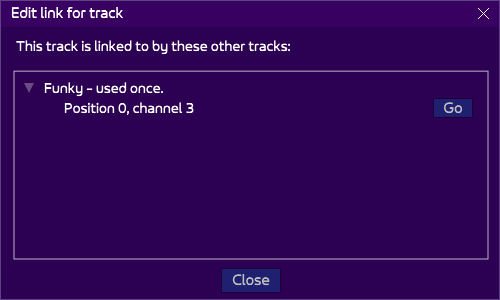
It indicates that the track is linked to by one track: the third one in the same position. Note that there is no “link” button here. A linked to track can not be linked to another one, that would led to an incomprehensible mess. To do so, you would need to unlink all the referring tracks. We’ll see that in an instant.
Now click on the ![]() icon of the channel 3:
icon of the channel 3:
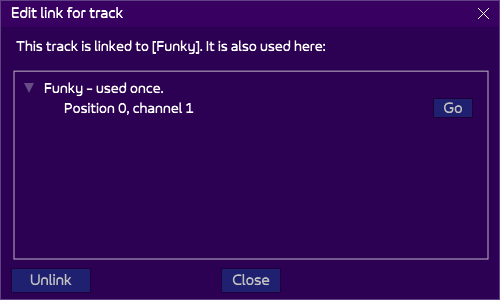
This lists the other tracks that are linked to “Funky”, including “Funky” itself. If another track was linked to “Funky”, it would appear in this list too.
Linking is safe
Notice the Unlink button at the bottom-left. If you click on it, the track will return to its original state, that is, the track (and thus the notes!) before we tried to link it to “Funky”.
This is a worthy note: linking is non-destructive. You can always undo the linking and “recover” the notes that were there before the linking was done!
Also note that cloning a pattern will, in the new pattern, “convert” the linked to tracks into linked tracks. This is a desired behavior, as it means you can clone a pattern yet not clone the tracks you decided to share to other patterns, but simply use the link. However, the linked tracks remain linked tracks.
Linking and transposition
On top of that, you can still use transpositions on either or both the linked to track and linked track. Transposition is independent to linking, so you can still optimize your song by using linking, yet add variety of sounds by using transposition!