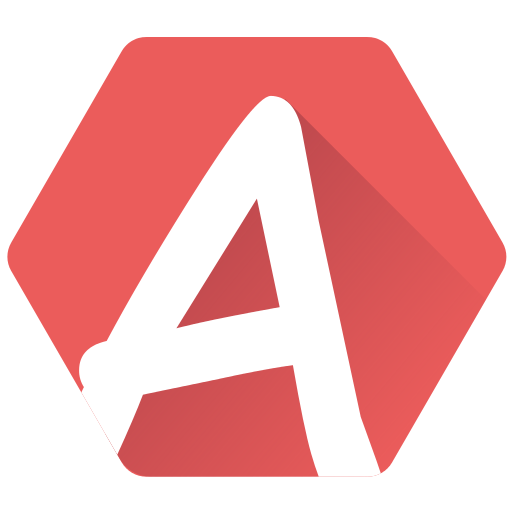Just like you learned with arpeggios, this tutorial will show you how to create pitches and use the related effects in the patterns.
Before reading this, you should have a basic understanding of AT3, which this tutorial will help you get! You should also read about the pitch editor.
Besides volume effects, pitches are probably the most used effects in the sound-chip world.
Let’s create some. Start AT3. It opens with a new empty song. A first “Beep” sound is present. Just like with the arpeggio tutorial, open it and make it loop on the sixth bar:
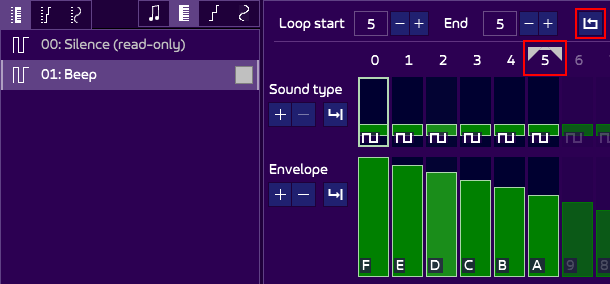
This simple sound will be the starting point upon which we will make our tests.
Creating a first pitch
On the left of the screen is the list of instruments (as you can see above), arpeggios and pitches. Press the third icon from the left to open the pitch list (PL). You can also press shift + F5:
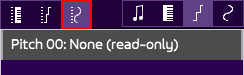
Analogue to the arpeggio, there is only one pitch by default, called “None”. It is always present and is used when you want to stop pitches, but we’ll see that later.
Click on the ![]() at the bottom of the pitch list, which opens a prompt. Enter the fields as the following and press OK to create the pitch:
at the bottom of the pitch list, which opens a prompt. Enter the fields as the following and press OK to create the pitch:
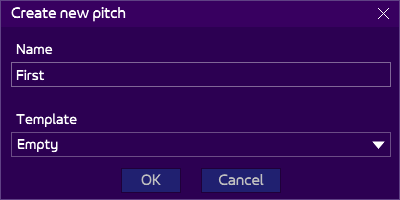
“First” appears in the list. Double-click on it, and the Pitch Editor will appear in the center of the screen (you can also press F5 to open the currently selected pitch. Opening the editor will also automatically open the list, which is handy!):
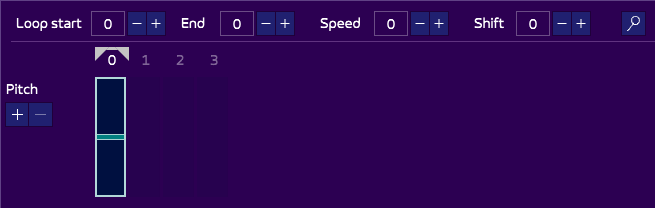
There is nothing really fancy here. Only one column, and no value in it (0s are not written to have a clearer interface). The value of a pitch is added to the frequency of the sound (to be more precise, it is added to its period). We can thus simulate vibratos, slides, or go crazy with strange effects.
By now you should be used to using the bar editors of AT3. Use any mean you know (or one described here) to modify the pitch such as to get a nice slide sound during a few bars, with a loop at the last row (which should have a value of 0, else the sound will be off-key):
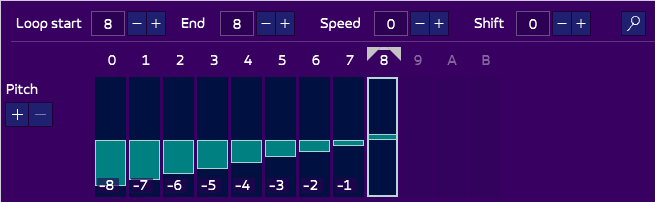
By using the keyboard, you can directly play the sound (and escape to stop it):
You can rename the pitch to “Low attack” for example.
A second pitch
We will create a second pitch from the AT3 templates (which, actually, “Low attack” belongs to!).
You know the drill. Right-click an item on the PL and select “Creates at the bottom”, or click on the ![]() icon at the bottom of the list. A dialog opens for our new pitch. Name it “Vibrato” and select the like-named template:
icon at the bottom of the list. A dialog opens for our new pitch. Name it “Vibrato” and select the like-named template:
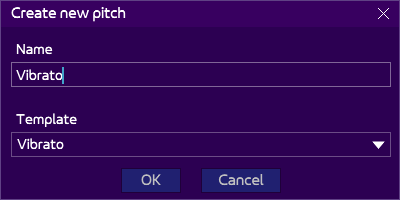
Open the newly created pitch:
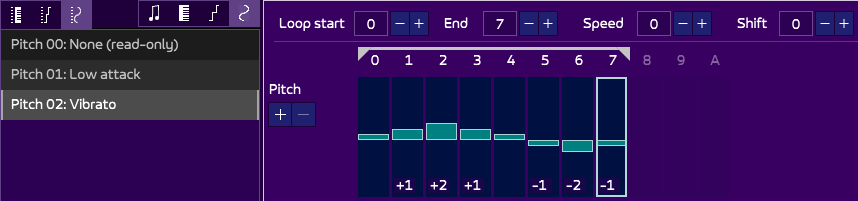
It sounds like this:
Contrary to the first pitch which loops on one one bar (the last one), this vibrato loops on all its length. But it is only an example, don’t hesitate to change the loop and test if it sounds better to you ears!
Using the pitches in a song
The principle is the same as with arpeggios, but the effects are different. There are no “inline pitches”, only “pitch table”. But there are more pitch effects, which we’re going to see just after… Finally, as a bonus, we’re going to mix arpeggio and pitch for an even richer sound.
The pitch table effect is the “p” effect. It is followed by the pitch number, which you can see listed in the PL, just besides the pitch you are interested in (00 to stop the pitch, 01 for Low attack, 02 for Vibrato).
Writing a melody using the pitch is straightforward and follow the same rules as the arpeggios:
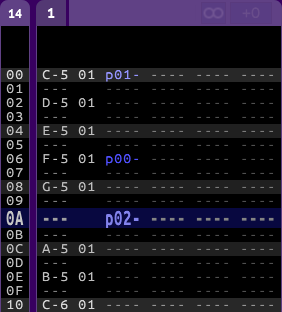
It will sound like this:
Interesting facts:
- Pitch
01is used on the line00, and the following notes on lines02and04are using it even though no pitch effect is present. The pitch table is restarted on each new note, and there is no need to write the effect every time. It continues on the track as long as you didn’t tell it to shut up. - Pitch
00is used on line06, and this effectively stops any pitch. The notes on line06and08have thus no pitch table. - Pitch
02is used on line0A. Interestingly, it is not declared besides a note, but on an empty space. Yet, it is added to the currently played instrument. So you can actually start a pitch anywhere.
Pitch up/down
This effect has nothing to do with the pitch table, but it is a pitch effect nonetheless! It simply increases/decreases the pitch over time.
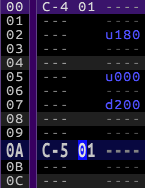
It sounds like this:
Both pitch up (“u”) and pitch down (“d”) effects are followed by a speed, with a value of 000 to stop the pitch. Notice how the last note in line 0A stops the pitch too, simply by its presence. Pitch up/down effects are cancelled every time a new note appears.
Pitch table and up/down!
The title says it all. The pitch up/down effects can be mixed with the pitch table. Take the example just above but add the Vibrato pitch table (p02) on the first note (with some reduced pitch up/down value to hear the vibrato better):
Now that’s two layers of pitch, which I think is pretty powerful!
If you think the pitch up/down are not fast enough, you can use the fast pitch up/down effect.
Pitch glide
You may have had fun with the pitch up/down effects already. One drawback is that it is hard to reach a specific note. You can tweak the speed but it’s boring, and you often end up being off-key. Pitch glide (“g” effect) to the rescue! It is a nice effect to link two notes via a pitch. It’s like a pitch, but with a destination.
It must be first called besides a note to set the destination:
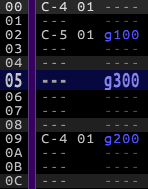
It sounds like this:
- The first note is
C-4, plays normally. - The second note is
C-5, but with a glide effect. TheC-5note is not played,C-4is continued, but pitches up till it reachesC-5. - At line
05, a glide effect is still present, but alone this time. It is possible to use it this way when a glide is already started: you can modify the speed of the glide on the fly. - Somewhere between lines
05and09, theC-5note is reached by the glide: it stops gliding! - At line
09, another new note and a glide effect: this time, the pitch goes down.
One advantage is that you don’t have to define a direction, the glide goes up or down according to the destination note. Three drawbacks:
- This effect is slightly more costly in CPU than a pitch up/down (AKG).
- It is not available in AKM format.
- Just like all pitches, be aware that such effect has a cost in size for streamed formats (AKY).
Mixing arpeggios and pitches
As a bonus, another example. AT3 makes it possible to mix arpeggios and pitches. You can for example have an arpeggiated melody, plus a vibrato, with a pitch down at the end for good measure (pun intended):
David Whittaker (hear the wonderful “Beyond the Ice Palace” songs) and Allister Brimble (the Dizzy series) both use a lot of such effects. The possibilities are quite enormous! Have fun!