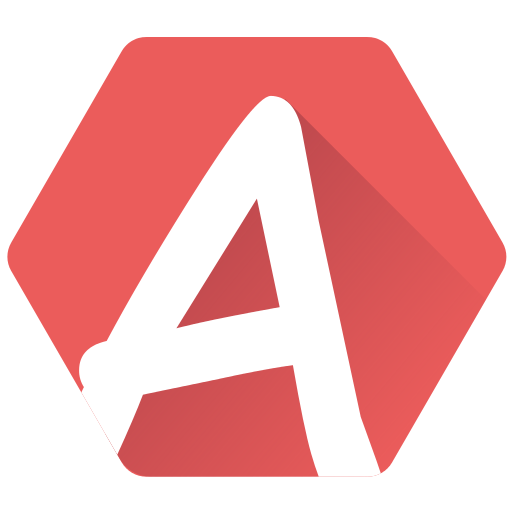The sample export is possible for formats that allow samples, such as AKG or RAW.
The options are numerous to fit all the needs, as they may be very different from a hardware to another.
- Amplitude (8 bits): this sets the maximum amplitude in the generated samples, from 1 to 256. If you want 8 bits samples, enter 256. For 4 bits samples, enter 16. Basically, this is the value that will never be reached for the sample. The one below will (256 : values from 0 to 255, 16 : values from 0 to 15). More esoteric amplitudes are accepted. For example, my sample code on CPC requires an amplitude of 10 (values from 0 to 9).
- Offset (8 bits): this adds an offset to the generated values of the samples, regardless of the bit rate. For example, if you add an offset of 128 to an amplitude of 16, values will go from 128 to 143, included. This may be once again useful for specific trick depending on the hardware (on CPC, we can optimize the PSG code by having an offset of 128).
- Padding length: adds a padding after the data of the sample. Its length is in bytes. This is useful to make sure no “rubbish” data will be heard if your replay code do not detect with byte-accuracy the end of a sample. Note two things:
- For non-looping samples, the padding byte is the “middle” value, according to your amplitude, by default. You may want it to be 0 with the option “padding/fade to min value” below.
- For looping samples, the padding is actually a copy of the looping part of the sample, so that your replay code can loop seamlessly even if going “beyond” the sound, as the padding will be there to play the data it is supposed to play.
- Fade-out length: Only used for non-looping samples. Applies a fade-out on the last bytes of the samples. How many is defined by the “length”. 0 means no fade out is applied. This is especially useful to avoid “clicks” when a sample is over (especially with digidrums). A value of 20 will probably be enough. Note that the padding, if present, is not influenced by this option. The target byte of the fade-out is the “middle” sample value, but can be 0 by setting the option “padding/fade to min value” below.
- Padding/fade to min value: If set, the padding value is 0 as well as the fade-out target value. If not set, the value is the “middle” one.
- Export only used length: Ignored for looping sounds with padding option on. If not set, the full length of the sample is exported, even if only part of it is used (via the “end index” of a sample). If set, only the data from the beginning to the “end” value is exported. This is useful if you imported a sample, but then realized it could be shorter, so in the sample viewer, you moved the “end” marker to the left.