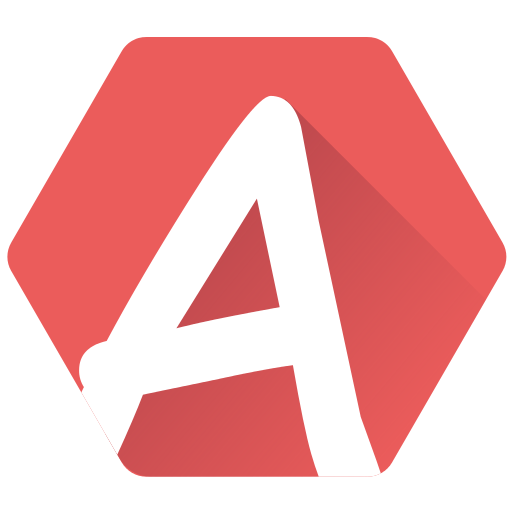Open the theme editor via File > Setup > Theme editor:
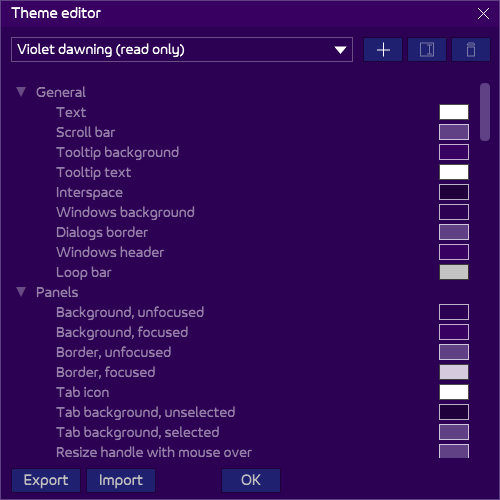
A great feature of AT3 is the ability to change all the colors used in the user interface. The drop-down at the top allows you to select a pre-defined theme, or a custom one you have done by yourself or imported.
If you’re not satisfied with what is available, you can start a new one from an existing one. Note that factory themes are all marked as “read only”, making modifying impossible, as show the greyed-out items in the tree below.
Start a new theme by selecting one as a starting point and press the Plus icon at the top-right. It is automatically selected, and is free for modification. It can be renamed and deleted at will, still with the icons at the top-right.
When clicking on a color, a swatch dialog opens and you can choose any color you want to replace it. The change is real-time.
Pressing OK will save your modifications. If you are satisfied with your theme, you may want to export it (see the button at the bottom-left) to save it preciously, or even send it to the AT team for an inclusion in the next release! Fame at last!