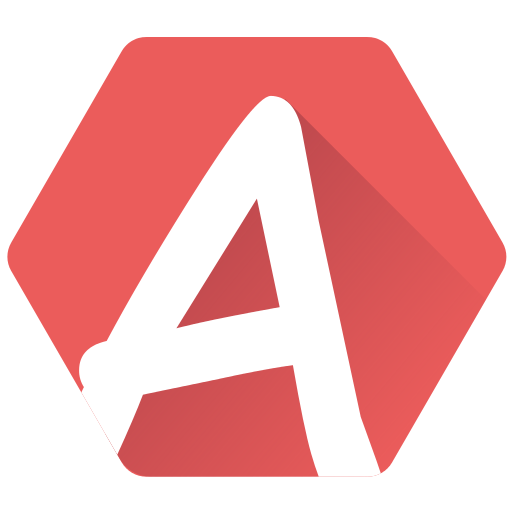Arkos Tracker has various effects to be added to your tracks. Please check the Pattern Viewer page for how to write them.

An effect comes with a value of 1, 2 or 3 digits, thus making a value from 0 to F, FF or FFF in hex.
Each effect is represented by a letter (v for volume, etc.). However, these letters all can be customized (File > Setup > Pattern Viewer) if you don’t like these, or are used to another tracker effect naming. Also note that all the effects have a little description on the top-right of the Pattern Viewer when you put the cursor over an effect.
Here is a list of all the effects and their use.
Volume (vX–)
This sets the volume of the current track, from F (full volume) to 0 (mute). This is not an amplification: using F means the volumes of the instruments are used, without modification.
Volume effects can be used along with a note, or besides.
You can stack up volume effects to create, for example, fade-outs (vF, vE, vD, vC, … v0) but this is not optimal, though this was how you did it in STarkos, Arkos Tracker 1, or many old-school format like MOD. It is much more flexible to set the volume (vF for example), and then use the volume up/down effects (see below) for a smooth decay. Less typing, more accuracy!
A volume is used by the whole channel, not a specific instrument. So setting a volume to 5 (a rather low value) will result in a very quiet track, regardless of any change of instrument, and will continue on all the next tracks, till another volume (or reset) effect is produced.
Please note that the volume curve on the AY/YM is logarithmic: fade outs/ins will sound pretty “steppy” on the highest volumes.
Also, bear in mind that hardware sounds cannot be amplified/soften by any effect. The hardware envelope generates the sound, which varies between a volume of 0 and F, and nothing else.
Volume up/down (iXXX / oXXX)
This makes the volume automatically go… up (“i” for “in”) or down (“o” for “out”) with one command. This is perfect for a fade in/out, or to create a release of a sound.
Note that contrary to many (user-unfriendly) trackers, you don’t need to multiply the command on several lines for the volume slide to continue. Only write it once, and the slide will be performed till the end of time… or another volume effect, or another note is encountered.
As for the XXX, it sets the speed at which the slide is performed. “100” means that every frame, the volume is increased or decreased of one, which would be pretty fast, as the volume is between 0 and F. However, the two last digits allow a very accurate slide: “080” is twice slower than “100”, and “001” would mean increasing the volume of 1 every 256 frame!
To stop the volume slide, you can use a speed of “000”.
Arpeggio table (aXX)
This effect allows to start an Arpeggio, with “XX” indicating what table to use, from “01” to “FF”.
Arpeggio effect continue even the another note, even using another instrument, is used. You can stop the arpeggio with the value “00”, or with the Reset effect (but other effects would be reset as well).
Note that arpeggios are restarted on every new note.
The arpeggio tables can be created with the arpeggio editor, which you can open via the list on the left: 
Pitch table (pXX)
Starts a Pitch, with “XX” indicating what table to use, from “01” to “FF”. Just like the arpeggio effect above, the pitch can be stopped with the value “00”, and will continue even if a new note or new instrument is used. And likewise, the pitch tables can be created with the pitch editor via the list on the left.
Arpeggio 3 notes (bXX)
This is very much like the Arpeggio Table effect above, but instead of having to create a table, you can “inline” the value in the pattern. For example b37 will play a minor chord (base note, a third, and a seventh).
You can stop the effect by using “b00”, or “a00”, or even “c000” (see below), that is, any arpeggio effect.
Why use Arpeggio Table, when inline arpeggio can be used?
- Inline is only limited to 2 additional notes
- Ranging from 0 to F semi-tones (no negative values)
- A default speed of 0 (the fastest. You can override this with the “set arpeggio speed” effect below).
- A loop forced on these 3 notes. You cannot loop on the before-last or last semi-tone.
- On a technical low-level, most exported format (AKG, AKM) will convert inline arpeggios to arpeggio tables, which are limited to 255 at best. If you create many different inline arpeggios, the export will fail (don’t worry, I never saw anyone reaching this limitation!).
So inline arpeggios are handy for quick “arpegging”, but are somewhat limited.
Arpeggio 4 notes (cXXX)
The same as “Arpeggio 3 notes”, but with… 4. Now you can have 4-note arpeggios for even more possibilities (yet, always less than with an Arpeggio Table).
Pitch up/down (uXXX / dXXX)
These effects change the frequency of the sound (it goes higher, or lower) at the “XXX” speed. “100” means a period of 1 each frame (pretty fast), so use the two-last digits for a slower result (“020” for example).
Once started, the pitch continues till another note is found, so there is no need spreading it across multiple lines. Use “u000” or “d000” to stop the pitch.
Please note that pitch and arpeggio do not mix well together, musically speaking. It will sound funny and many many songs use that combination, but may not sound as musical as you’d like.
Fast pitch up/down (eXXX / fXXX)
This is exactly like pitch up/down, but… faster. Pitch effects are very accurate, sometimes making specific pitches too slow. Fast pitch is 4 times faster.
Glide to note (gXXX)
This is a variation of the Pitch effect, which allows you to slide a note into another one, at a desired speed. For example, you write the note “A-3”. Several lines below, type “B-4 g100“. This will make a slide from A-3 to B-4 with a period of 1 per frame, and the slide will stop when B-4 is reached.
Set instrument speed (sXX)
Each instrument has its own speed. Sometimes, you want to use an instrument you’ve made, but faster or slower. Instead of having to duplicate it to change its speed (which would be inefficient), simply use this effect and here you go. The speed, just like the instrument, goes from 0 (fastest) to FF (slowest).
Set arpeggio speed (wXX)
This is the same as the instrument speed, but for arpeggio. Note that you can also override the “Arpeggio 3 or 4 notes” effects (i.e. inline arpeggio) 0-by-default speed with this (just put it after the inline arpeggio effect).
Set pitch table speed (xXX)
This is the same as the arpeggio speed, but for Pitch Table.
Effect validity
- As the Pattern Viewer will show you, illogical use of effects will mark them in red. Put your cursor on it and read the message to understand what is going on. Mostly, duplicate effects are not authorized. A Volume Up/Down before a Set Volume is useless (the first being overriden by the later), and so on.
- All effects are “normalized”, which mean that they are re-ordered on export, and encoded as “block effect”, which are re-used throughout the song. This means you don’t have to worry about the location of the effects on the line if you thought about optimizing your song.
- Inline arpeggios (b, c effects) are internally converted to Arpeggio Table, which are still limited to 255. If the limitation is broken, the export fails.
Performance
Using effect is CPU consuming. A few things to know if you want to save some CPU, and possibly memory (especially useful for non-streamed players like AKG and AKM):
- A Reset effect costs a bit, because it resets the volume, the pitch, the arpeggio. However, it is better to use it than all three effects which, in sum, cost more.
- Don’t over-use the “set speed” effects for instruments, arpeggio and pitch, as they cost both CPU and memory. If using them a lot with always the same value, it might be simpler to duplicate the item with another speed.
- Pitch Glide and Volume In/Out are more CPU/memory consuming than simple Pitch Up/Down and Set Volume. Remember that the player configuration feature can optimize the code that is not useful. If in dire need of CPU/memory, don’t use the aforementioned effects.