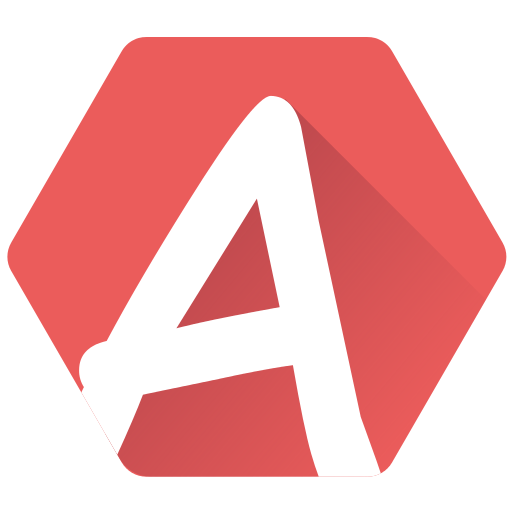The user interface in AT3 is flexible: several layouts are available for you to focus on particular task, or on the contrary, to have a view on as many elements as possible. For example, one layout has the Pattern Viewer filling most of the screen, another one shows the expression lists and both their editor.
Layouts can be selected in three ways:
- By the layout buttons at the top of the screen:

- By using the menu at the top left:
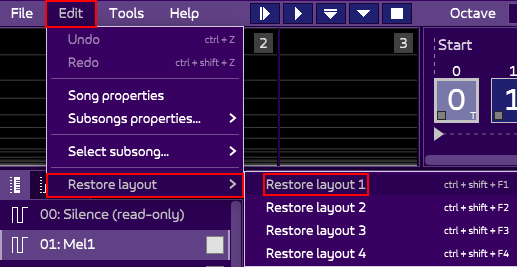
- Or via a keyboard shortcut: ctrl + shift + F1 up to ctrl + shift + F4
Selecting a layout automatically changes all the panels of the screen.
Layout 1 is the default layouts and shows a bit of everything.
Layout 2 focuses on the Pattern Viewer or the Instrument Editor.
Layout 3 shows the expression lists and their editor.
Layout 4 is more for a “listening” experience, with only the Linker, Meters and Pattern Viewer.
When inside a layout, you can use tab or shift + tab to switch to the next/previous tab.
Need more layouts? Contact me and I may add more!